If you want to enjoy a Netflix movie while on a plane or other place with poor reception, you can always download a movie for offline viewing. Downloading content to watch at another time is a pretty straightforward process that takes all the pain out of worrying about when you'll be able to connect to Wi-Fi again. We're here to show you how to download movies from Netflix.
The following instructions should work for iOS, Android, Amazon Kindle Fire, Fire tablet, Chromebook and Chromebox, and Windows 10 devices and computers. Of note: While Windows PC users can download episodes to watch offline, they must use the Netflix app from the Windows Store to do so.
Note that your capacity to download titles from Netflix will depend on your plan. As of this writing, that means: * Standard with ads plans can download up to 15 titles per month on up to two devices. The downloads reset at the beginning of each calendar month. * Standard plans can download on up to two devices. * Premium plans can download on up to six devices.
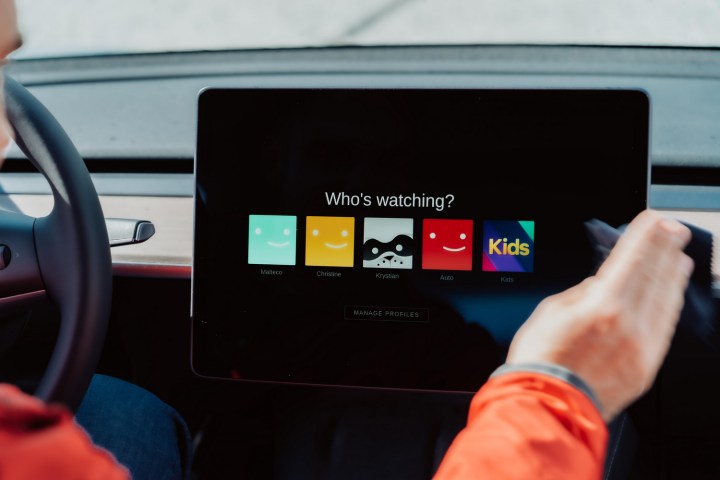
Get your download on
Step 1: Make sure Netflix is up to date.
Step 2: Navigate to the show or movie you would like to download.
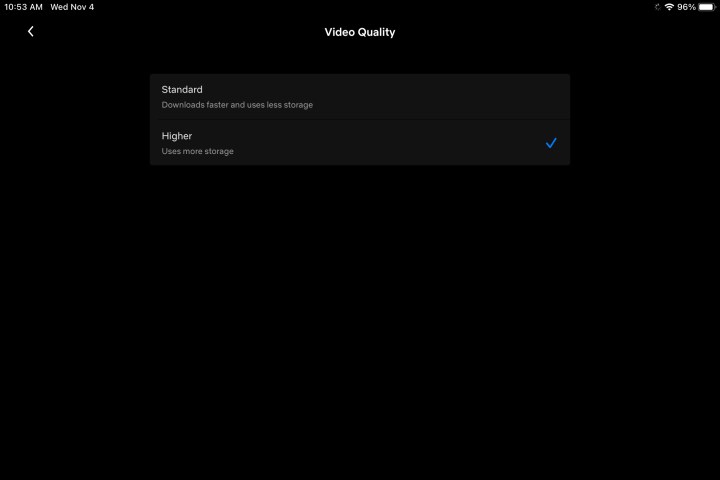
Step 3: Select the Download icon affixed to the show or movie you want to watch.

Step 4: Once downloaded, all Netflix content will appear in the Downloads section. Tap the Downloads menu on mobile devices or the Menu button in the application’s upper-left corner on Windows.

How much space do I need?
Netflix offers two quality levels for downloads: Standard and High. The latter is high definition — "up to 1080p depending on the TV show or movie," Netflix says. Standard uses less space on your device and allows you to download content more quickly, whereas High takes a bit more space and patience. Which one you’ll want will depend on how much free space you have and what kind of device you're using. The Standard mode's appearance may look fine on your new phone, for instance, whereas a higher resolution may be preferable for your tablet or laptop.
To choose, locate the App settings menu. It could be called More or found under your profile icon on Amazon, Android (Chrome app as well), or iOS smartphone apps. From there, under the Downloads heading, click or tap Video quality or Download video quality (Android) and select your preferred quality. On Windows 10, go to Menu > Settings > Download and select the video quality there.
Just how much storage space a download takes up depends on how long the title is and the resolution quality. To give you a sense of the numbers, we went ahead and downloaded the first episode of Taboo and Ryan Reynolds' Netflix movie The Adam Project in both Standard and High resolutions on an iPhone 13 Pro.
Taboo's episode has a runtime of 57 minutes, and its high-quality version used 981.2MB of space, while the Standard version used 226.4MB. The Adam Project, at one hour and 46 minutes, took up 1.12GB of space in High and 493.8MB in Standard. It’s always a good idea to see how much available space you have on your device before choosing between Standard or High quality.
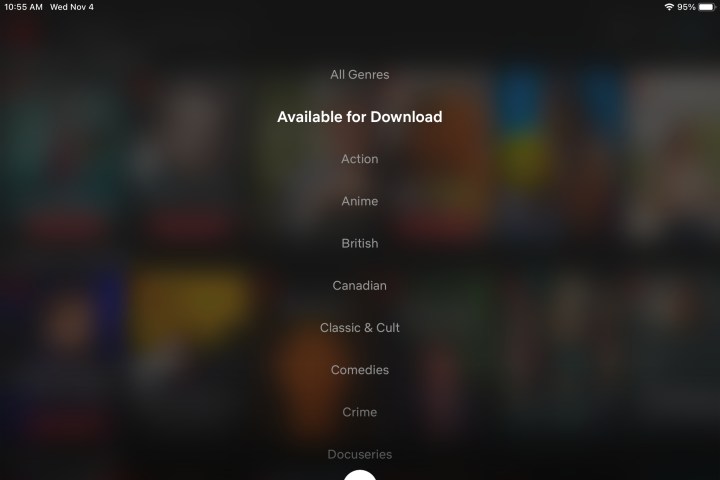
What’s available?
Not everything on Netflix is available for download, but the company has made downloadable titles easy to find by arranging them in a special section aptly named “Available for Download.” This category can be found among the other genre options, as a sub-menu when you select TV Shows or Movies. If you’re searching for a specific title, you’ll know that it can be downloaded by the Download icon, which is a downward arrow with a horizontal line beneath it.
There are some restrictions on how many times you can download some titles and how long you have to watch them, however. For example, you can’t download the same episode of Bridgerton more than three times in a single billing cycle. (Weird, we know.) You’ll also need to watch each one within a month of downloading it before it expires for offline viewing.
Not every property is so generous when it comes to downloading content. Occasionally, you’ll stumble upon a movie or show that can be downloaded only once, as a result of the licensing agreement Netflix has with the network that owns it. Such titles also tend to expire after a week if you fail to show them any attention and they usually disappear 48 hours after you first hit play.
How to enable automatic downloads
While manually selecting titles for download is a great feature unto itself, wouldn't it be awesome if Netflix allowed you to download content automatically? Well, you're in luck. Netflix introduced a feature for mobile users called Downloads For You that uses your Netflix viewing history to curate and download movies and TV shows that are in line with your tastes. This feature only works while you are connected to Wi-Fi. Here's how to activate it.
Step 1: Open the Netflix app and tap Downloads on the bottom navigation bar.
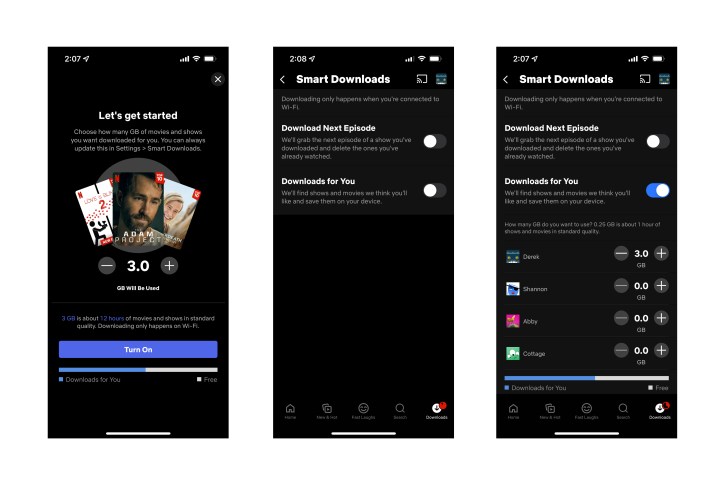
Step 2: Next, tap Smart Downloads at the top of the following screen.
Step 3: Then, all you have to do is toggle Downloads For You either on/off.
Step 4: Finally, use the Plus and Minus icons in Allocate Storage to choose your storage cap.
How do I delete titles?
Whether you’ve already watched downloaded titles or simply want to make room for other things, you’ll eventually want to get rid of them, especially considering you can only have 100 things downloaded at a time. There are two ways to go about this, depending on how much content you want to delete at once.
Step 1: Deleting a single title
If you want to delete a single title, you can do so via the My Downloads section. For iOS and Android apps, just tap the Pen icon, which will give you the option to select the title or titles you want to delete. In Windows 10, for example, just open the title, click on the Downloaded button, and select Delete Download. You can also click on the Pencil Edit icon and choose the files to delete.
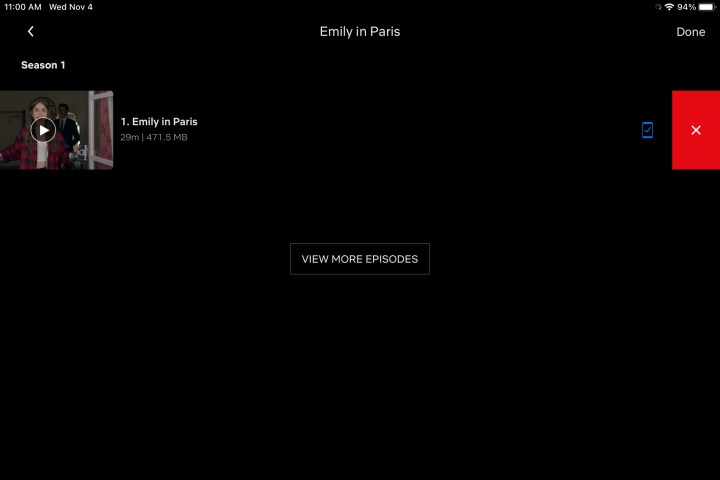
Step 2: Deleting all titles
You could delete everything in the My Downloads section individually, but if you’re looking to clear everything all at once, there’s an easier way. Go to Settings, then simply click on Delete All Downloads.
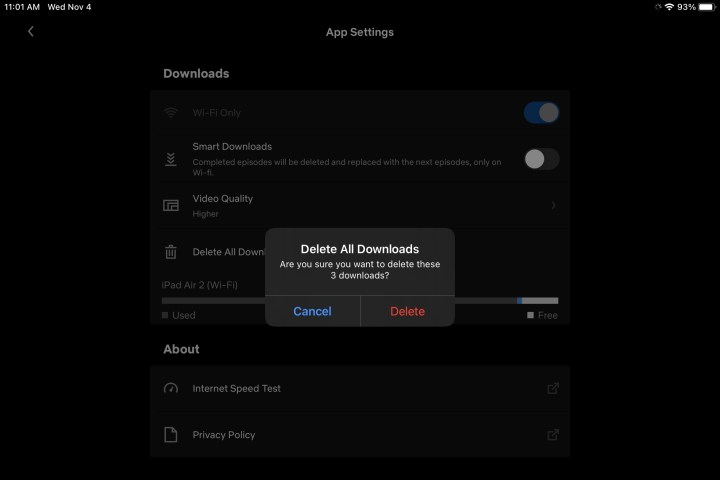
Having a library of downloaded movies and shows on your device the next time you find yourself out and about or on the road and without a Wi-Fi connection will make for a much more pleasant and entertaining time-killing situation.
Editors' Recommendations
- The 10 most popular movies on Netflix right now
- Like the Netflix hit Thanksgiving? Try watching these 3 scary horror movies
- Like Netflix’s hit movie Players? Then watch these underrated rom-coms right now
- The 50 best movies on Netflix right now (February 2024)
- How to download movies and shows from Apple TV+





